Page List
The Page List, as you may have already guessed, is where you will find all the Wiki pages for a particular project.
The screen consists of the ever present sidebar, as well as the list of pages, and allows you to simply browse to a particular page, search for pages, as well as create pages.
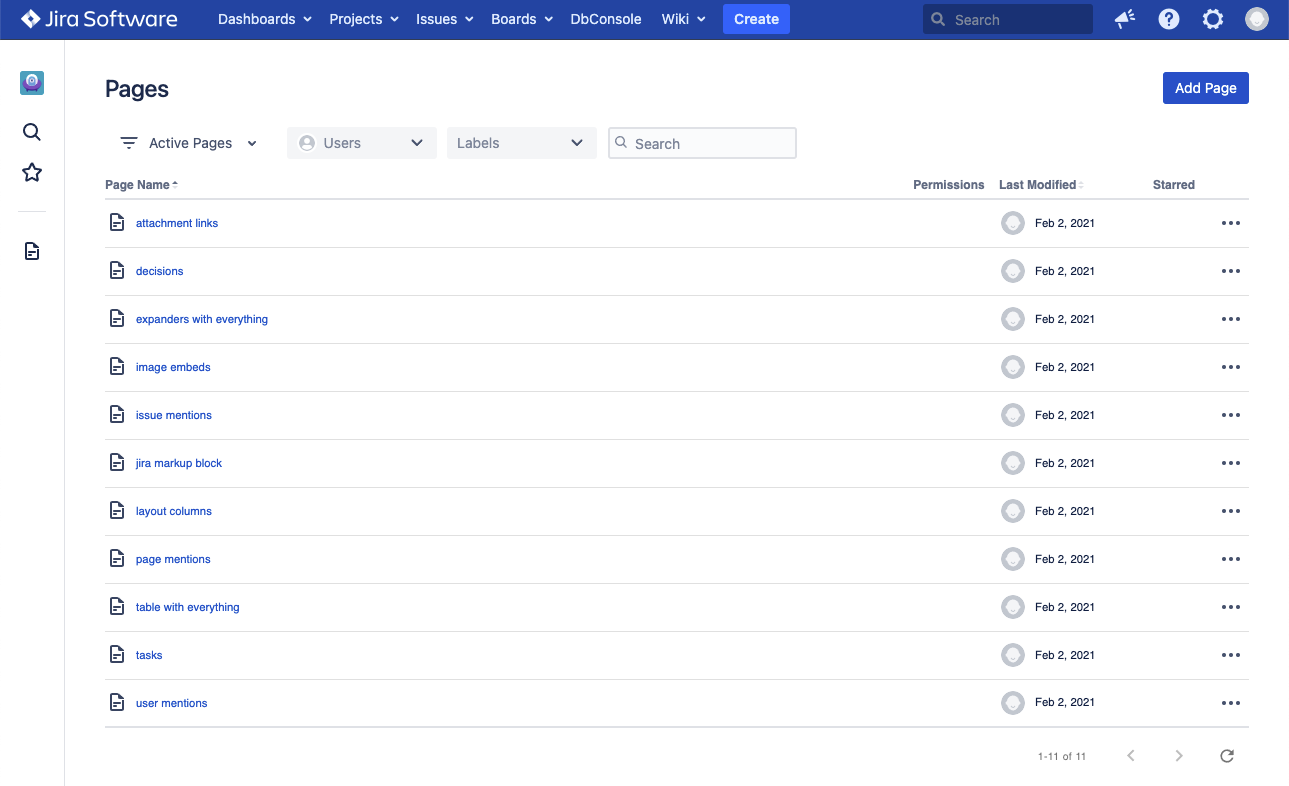
Each row in the table lets you know the title of the page, any labels applied to the page, whether the page has any permissions set, who last modified it and when, and whether it is marked as a favorite for the current user.
Clicking on the page title navigates to the page, and shows you the content of the page, while hovering over the page row allows you to apply page labels.
The permissions column is empty if the page is considered "open" (and thus shared with everyone in the project), or shows a lock icon if the page is restricted to specific users / groups / roles.
On Jira Server / Data Center, the app allows for public pages. In that case, the permissions column would show an additional globe icon to indidate the page can be publicly accessed by users outside of Jira.
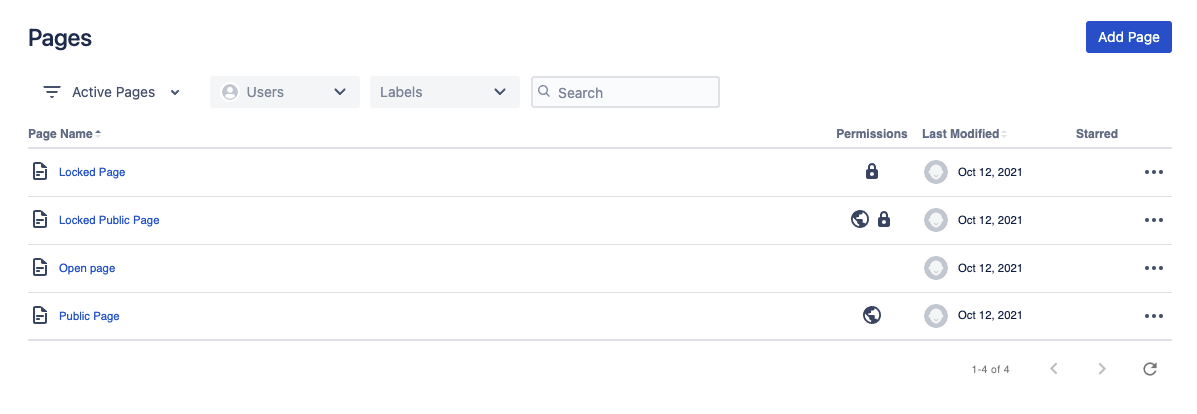
Further actions for managing pages are available in the actions menu (3-dots button) on each page:
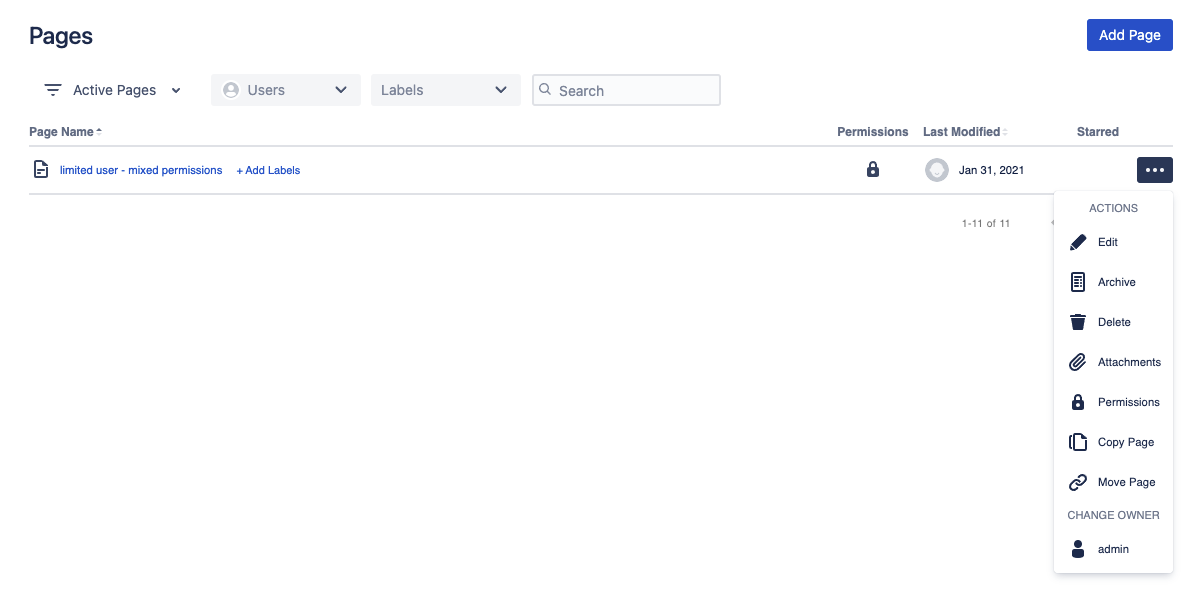
These actions are:
- Edit - Navigates to the Edit Screen to begin editing the page content.
- Delete - Brings up a dialog to delete the page. See the Deleting pages section for more details
- Archive / Unarchive - Archives the page, or if the page is already archived, unarchives the page. See the Archived Pages section for more details
- Permissions - Navigates to the Permissions Screen to set the page permissions
- Copy Page - Brings up a dialog to copy the page. See the Copying a Page section for more details
- Change Owner - Brings up a dialog to change the page owner.
Searching & filtering
By default, the page list is filtered by "active" pages only (thus hiding archived pages), but you can easily change that, using the pre-made filters dropdown or any of the search fields.
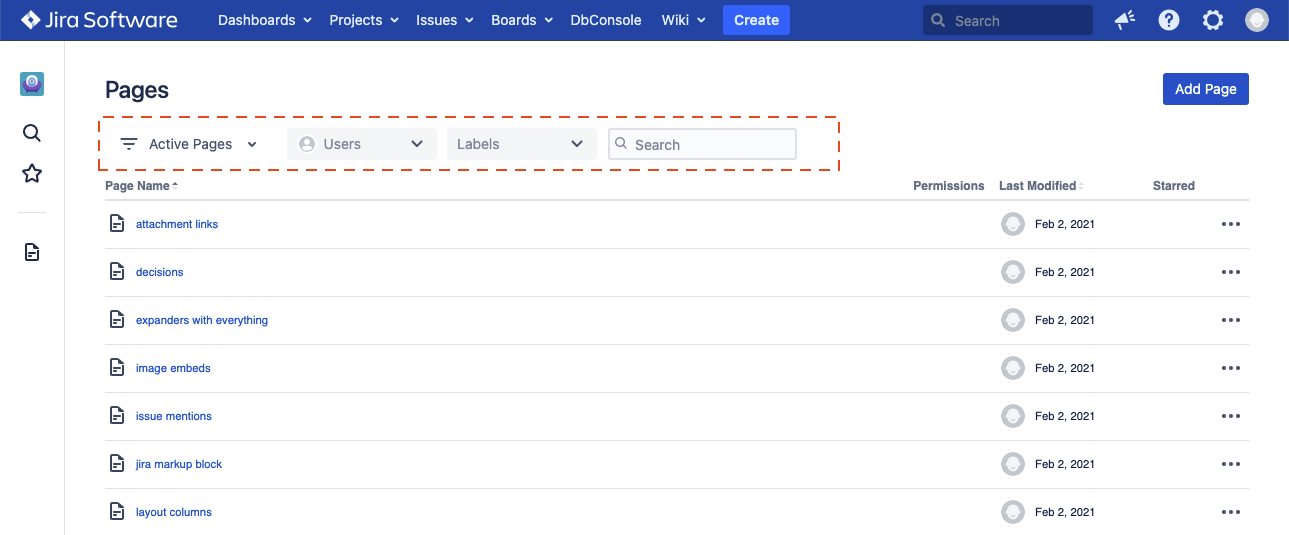
The filters are pre-made and filter the list of pages based on the selected criteria. The users dropdown allows you to filter pages by which user owns the page, and the labels dropdown allows filtering by labels applied to a page.
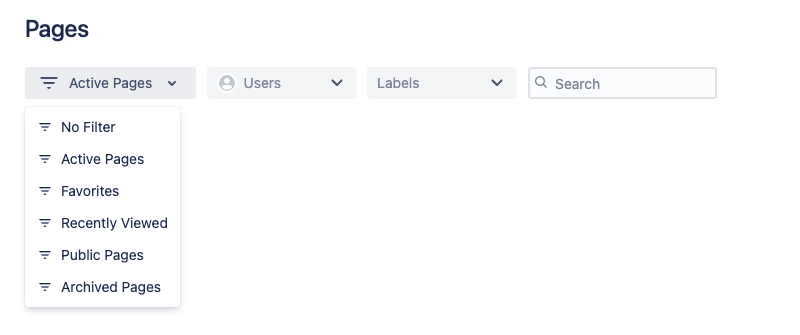
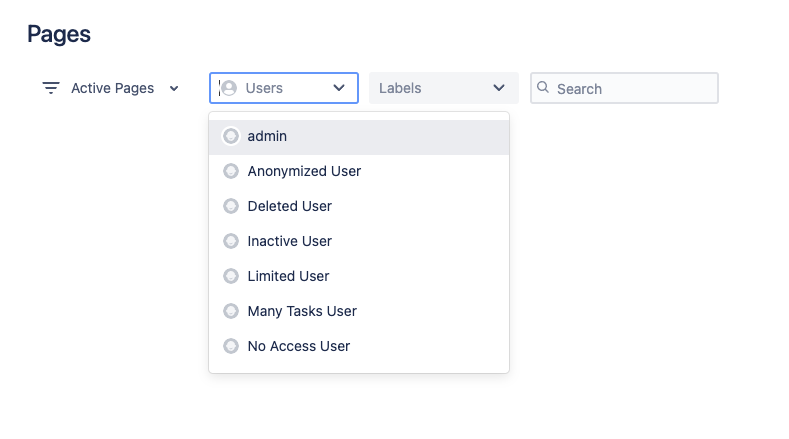
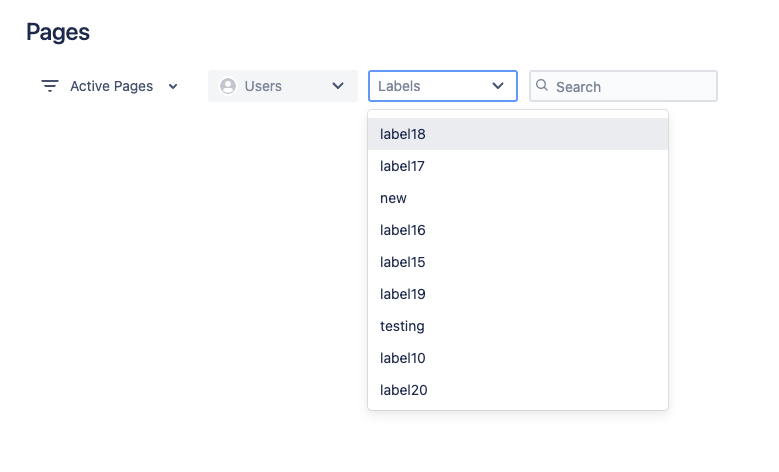
The search field performs a full-text search against the page content, and returns any page that contains a given search string. This includes the page title, body of the page, as well as any comments, but does not include attachments.
TIP:You can combine searches with filters. For example, you can search for pages with specific keywords, and then filter the result to only show the ones recently updated, or only favorite pages that contain your keywords.