Creating a Page
New Pages can be created from the Page List screen via the "Add Page" button
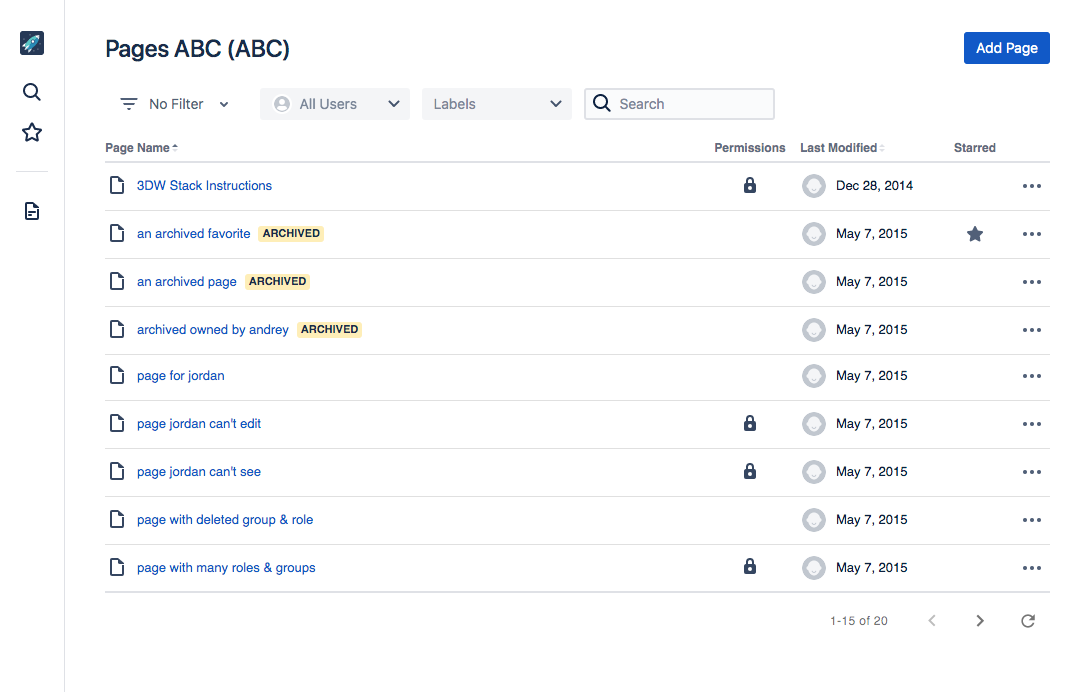
Clicking the button brings up the "Add New Page" dialog, which allows you to specify a user friendly Name for the page, along with a unique key.
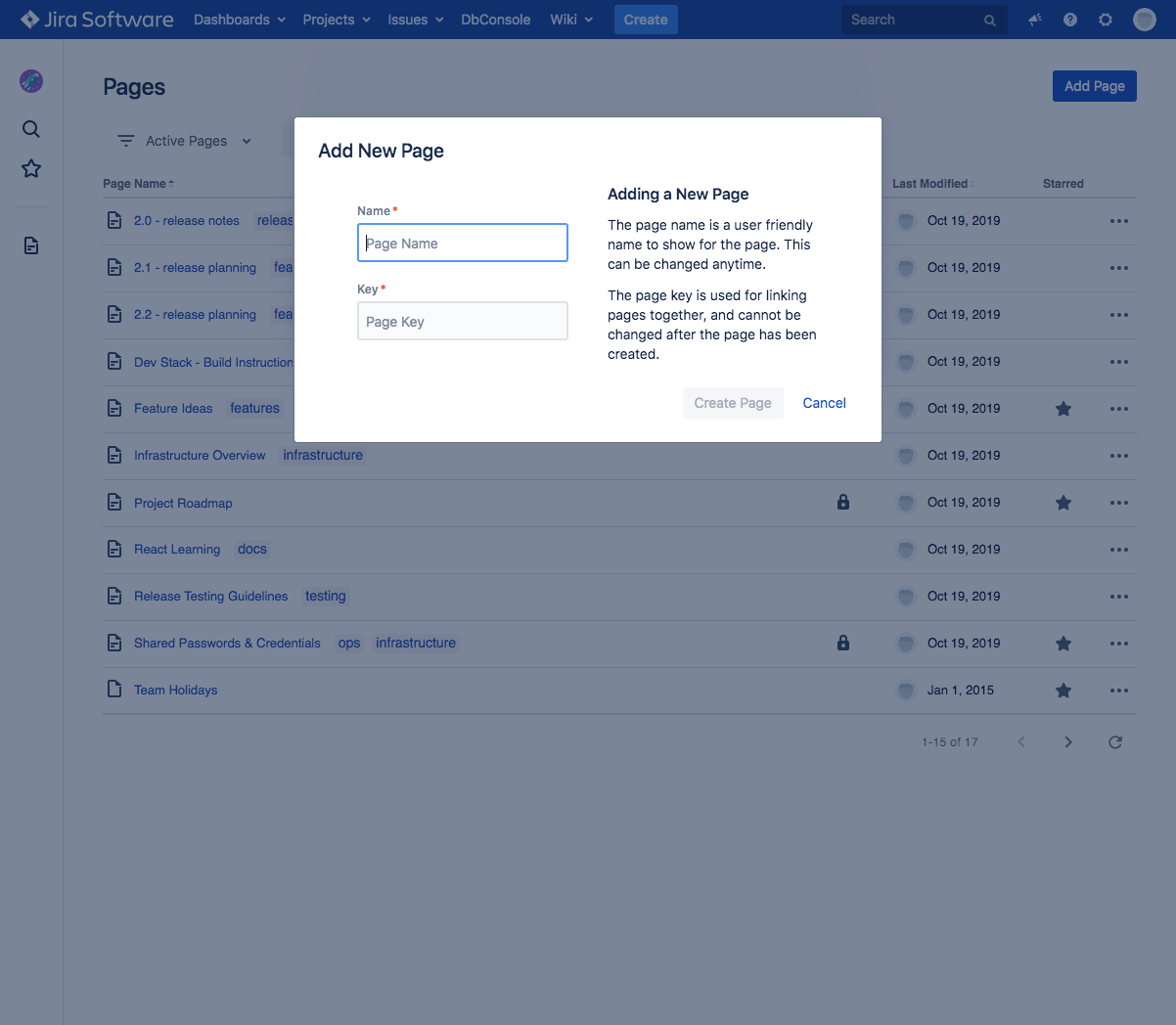
The Page Name is used throughout the Wiki whenever the page is shown anywhere. This is the page title, and is similar to an Issue Summary. The page title can contain any characters you wish and can be changed anytime.
For convenience, entering a page name will automatically generate a page key based on the page name, stripping out any unsupported characters.
The Page Key is similar to an issue key, or a "slug" for blog posts. It acts as unique identifier for the page when it is referenced in a url, or mentioned within a Jira issue. The key must be unique within a project, and after you've set the key for a page, it cannot be changed without recreating the page and losing the history & past versions of the page unfortunately.
NOTE:A Page Key is still required due to legacy reasons, as it is used for mentioning pages within Jira issues, and old pages that use Jira markup still use it to reference each other. We’ve started generating a unique Page ID behind the scenes when a page is created, and in the future, we will be making the page key optional, and changing page links to use the unique ID. Once this is done, Page Key will be editable, and thus reusable as well.
Clicking the "Create Page" button creates the new page, and immediately shows it in the list of pages. Once the page is created, you can Edit the page content, add labels, upload attachments, and set permissions.