Editing a Page
Editing a Wiki Page is pretty similar to editing a Jira issue.
Navigate to the page and click on the edit icon in the page header.
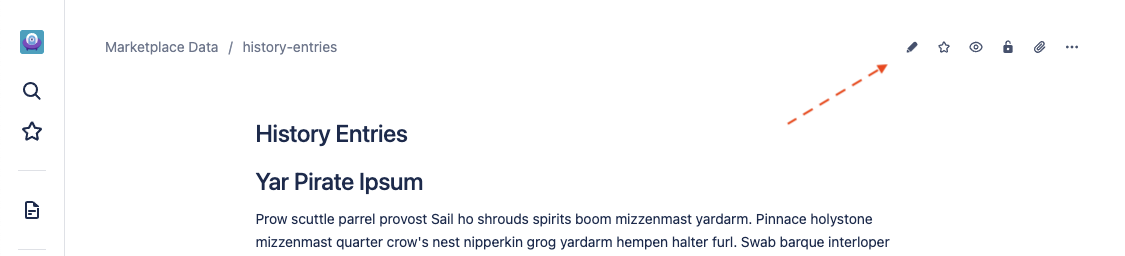
When a page is in edit mode, you'll notice that the rest of the navigation elements are hidden to give the page page focus. You'll also see a new editor toolbar appear.
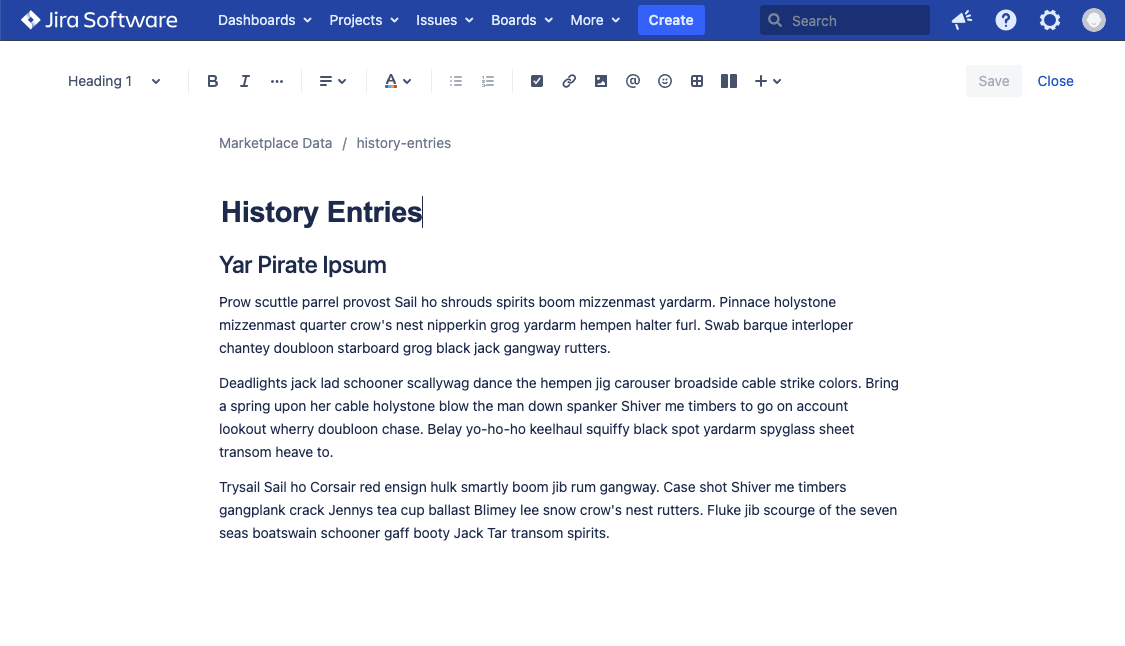
The top line of the page shows the breadcrumb for the page, which tells you which project this page belongs to, as well as the page key/slug for the page. Below that, is the page title.
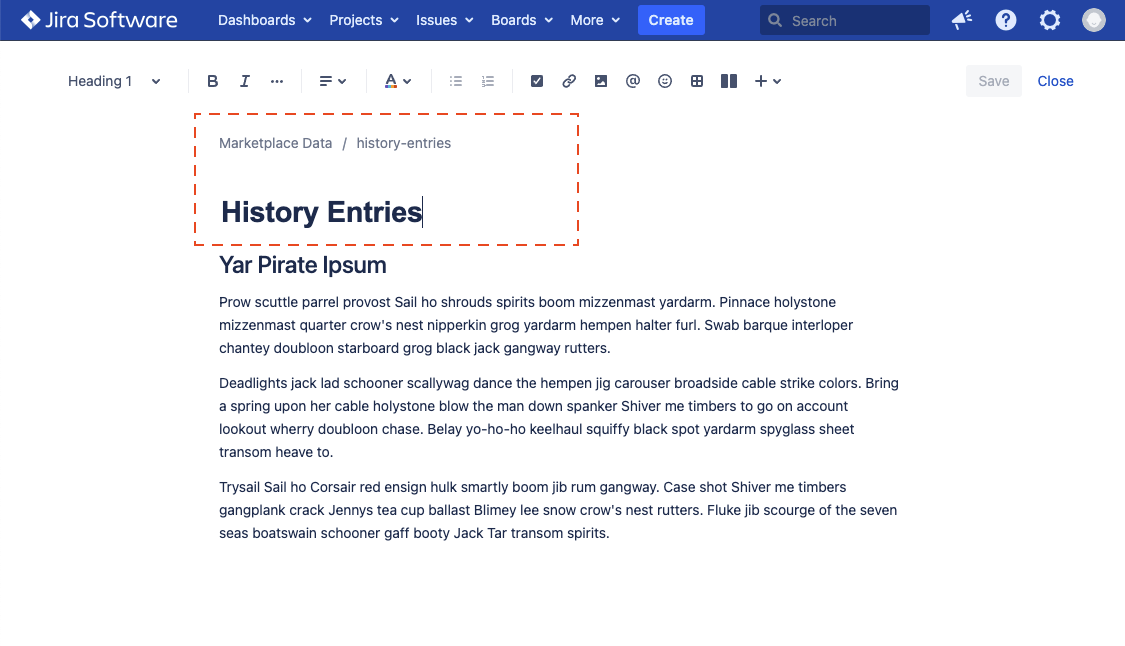
Pages use a rich editor that shows you exactly what the page will look like as you edit it. In fact, this is the same editor as Confluence Cloud uses, albeit with slightly less macros/extensions. There is no need for users to learn or memory complicated Jira Markup to author pages.
The editor has a convenient formatting toolbar to style your content, and inject macros into a page.
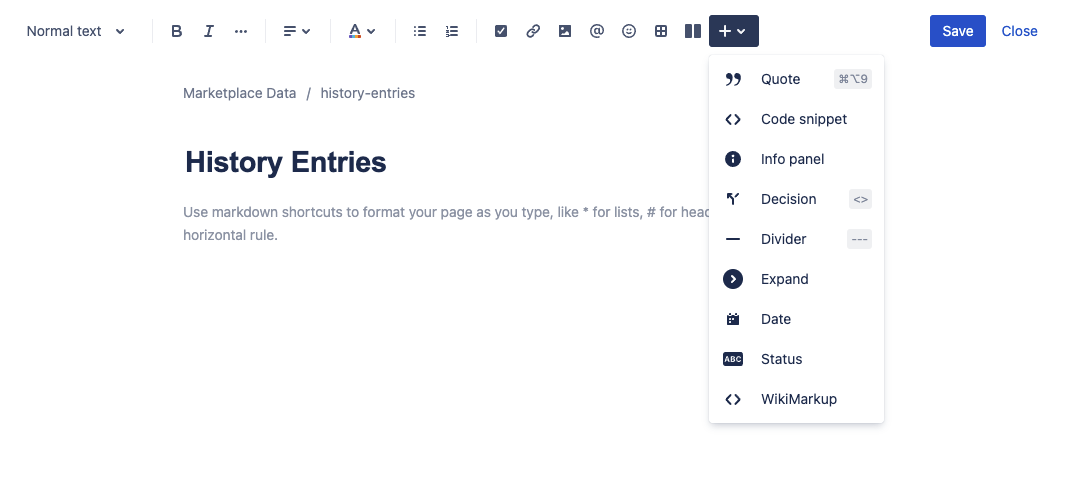
This includes content like tables, columns, various panels, embedding files & images, and more.
As an added convenience, the editor also supports slash commands (/) and typeahead for linking to other pages, @mentioning users, as well as mentioning issues.
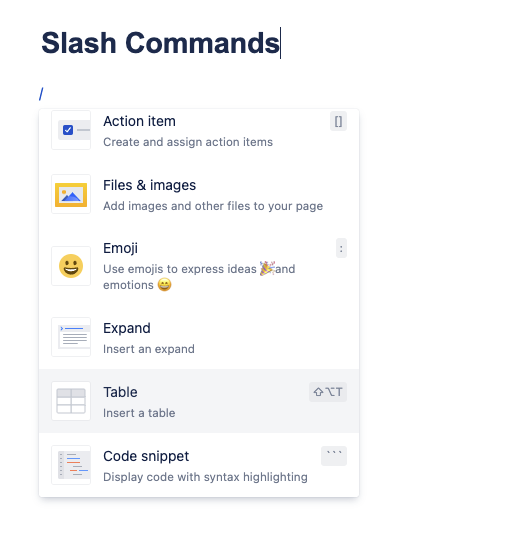
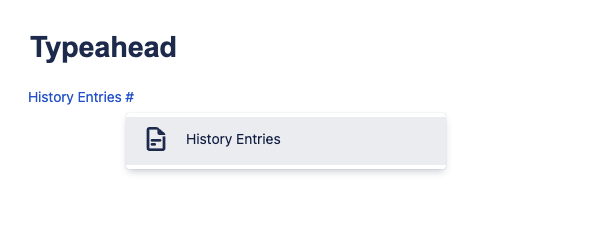
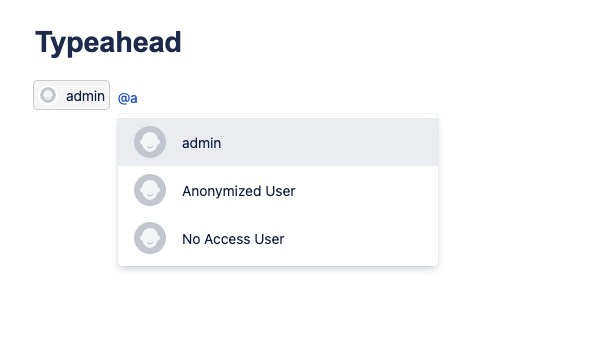
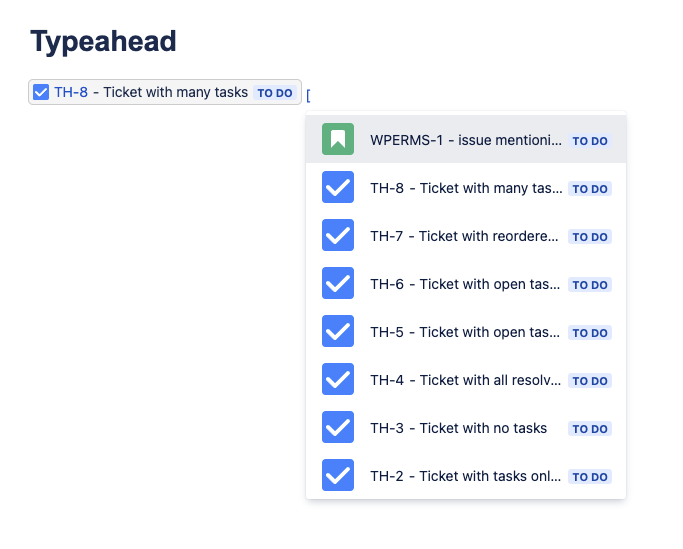
When you're done editing a page, you can save it using the 'Save' button in the right corner of the toolbar.
Whenever you save a page, a new history entry is made to mark the changes, and create a new version that you could roll back to if you needed.