Page Labels
One of the few ways to keep pages somewhat organized is the ability to add labels to pages.
The functionality is similar to applying a label to a Jira Issue. Each page can have an arbitrary amount of labels applied to it. To add a label to a page, either navigate to the page and use the 'Add Label' action in the page footer when viewing a page.
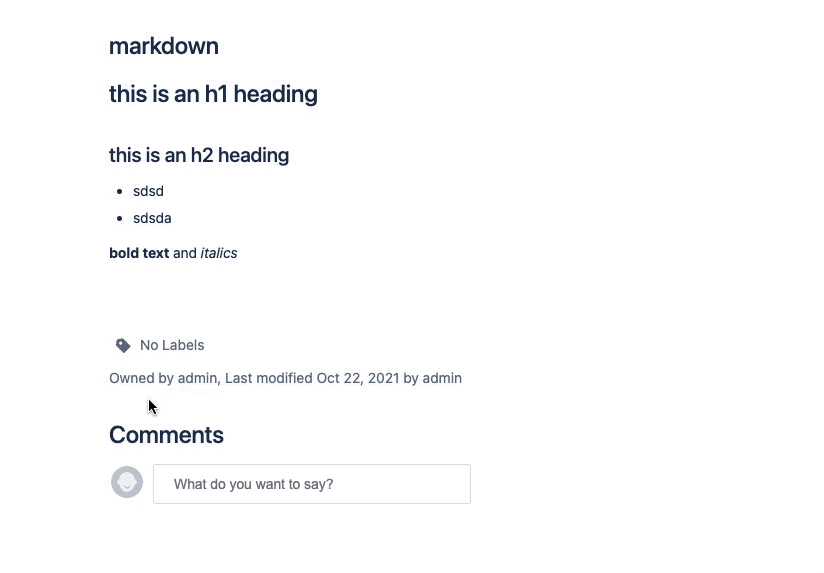
Or from the Page List, hover over one of the rows and use the 'Add Label' action in the list:
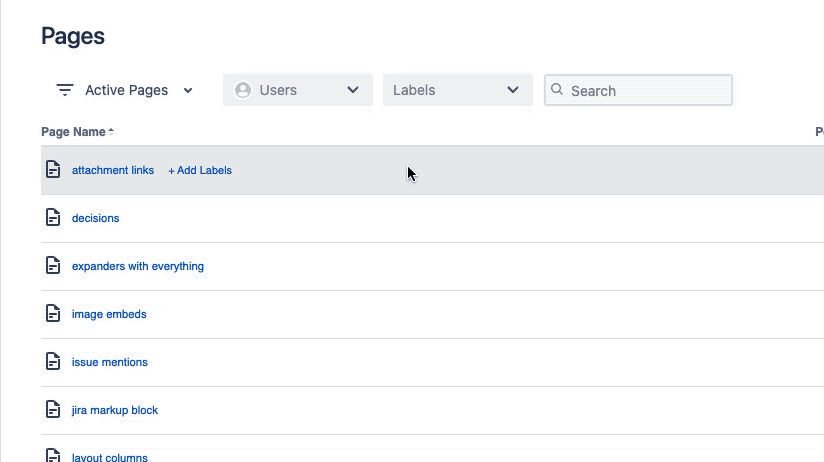
Both actions spawn an inline dropdown menu that allows you to add existing labels, create new labels, and remove labels from the page.
The labels dropdown field provides type-ahead, so if you have many labels and don't see the one you want readily available in the list, simply start typing and the list will filter.
Labels are applied when you click the accept button (checkmark). Clicking the "X" cancels, and any labels changes you made are cancelled.
Removing a label follows the same steps. Edit the labels, and then click the small "x" icon in the labels dropdown to remove one, and save your changes.
NOTE:Labels created in Simple Team Pages only exist in the context of our app. That means, any label you create for pages will not be available for Jira issues.
On Jira Server / Data Center, we have the ability to pull in existing labels that exist on issues, and we present them. The above however still holds true. If you add a new label, Jira itself won't know about it.