Sidebar & Drawers
The sidebar on the left is persistent navigation element that is present across almost all screens within Simple Team Pages, with the goal of making it really easy to navigate between pages from anywhere.
The sidebar is generally split into 3 sections:
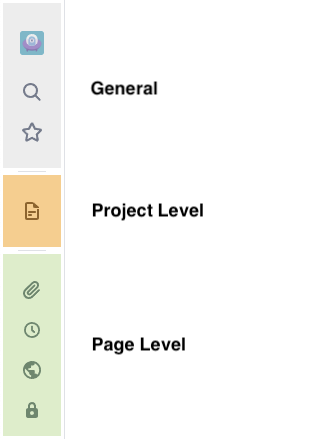
The various sections are present depending on the screen you are on.
General
The general section is always present, and shows you the project you’re in and gives easy access to the search drawer and the recent pages drawer. Clicking on the project icon always returns to the Page List for the current project.
Project Level
The project level section is present whenever you are in a specific project. This is where you’ll find quick links to the Page List for now, and sometime in the future quick links to other project level entities.
Page Specific
The page specific section is present whenever you’re viewing a page or one of its sub-screens. It contains quick links to the page attachments, page history, page permissions, and page sharing screen.
Search Drawer
Clicking on the search icon in the sidebar expands the search drawer.
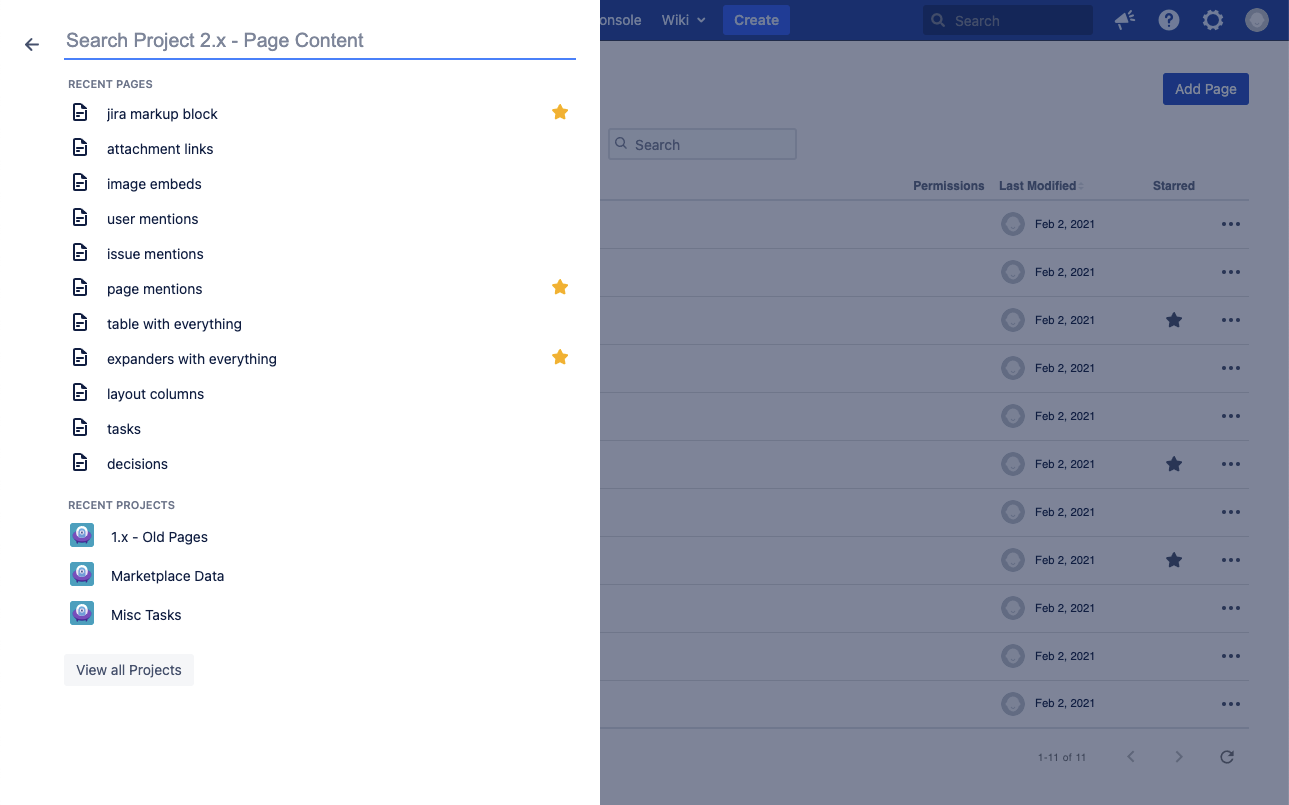
When opened, it shows recently visited pages within the project, as well as recent projects.
The main purpose however is to provide a quick way to search for pages within the current project. As such, entering a search term in the header field will automatically perform a search as you type, narrowing the possible matches.
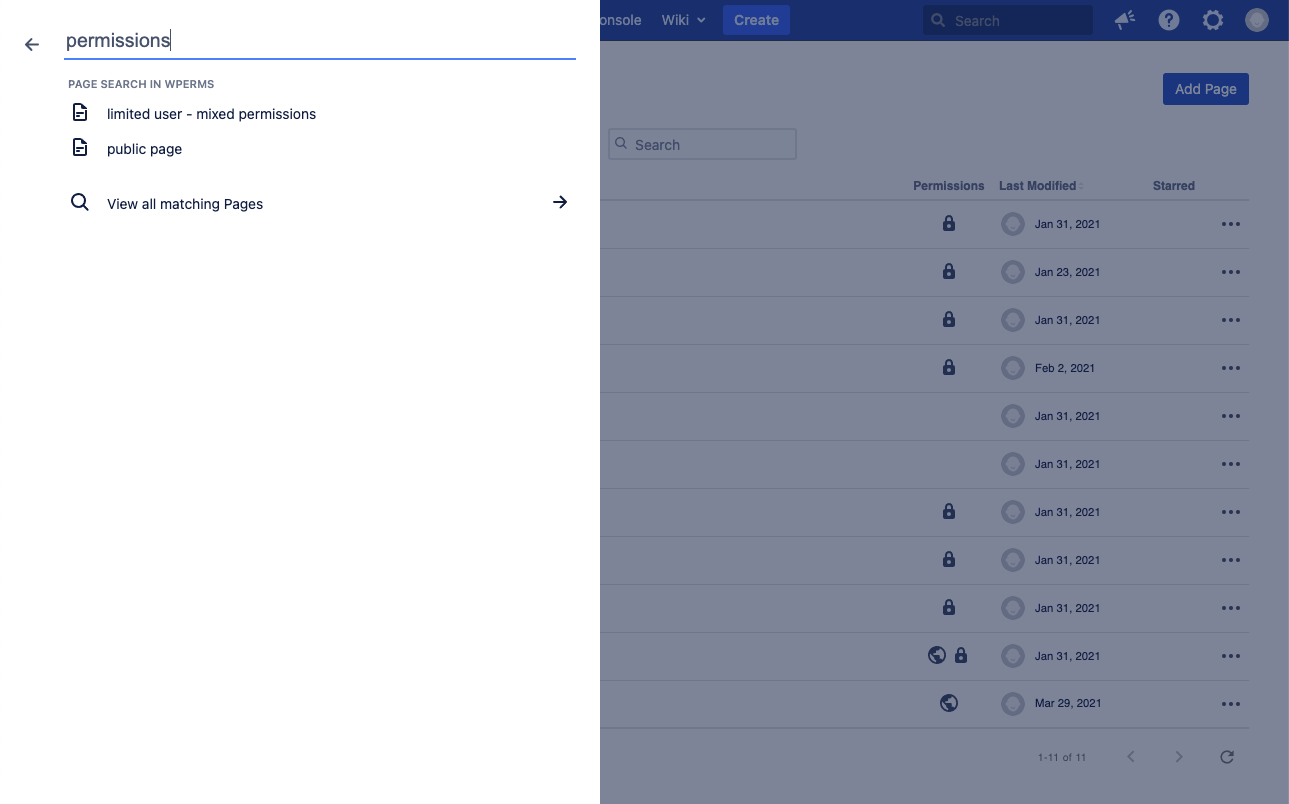
At the end of the results, you’ll find an action to view all matching pages, which can be particularly useful if your search yielded too many results, or if you wish to further limit your search. Using this action will redirect you to the Page List, with your current search term already filled in.
To dismiss the drawer, simply click away from it, or hit the 'Esc' key on your keyboard.
Recent Pages Drawer
Clicking on the favorites star in the sidebar expand the favorites / recent pages drawer.
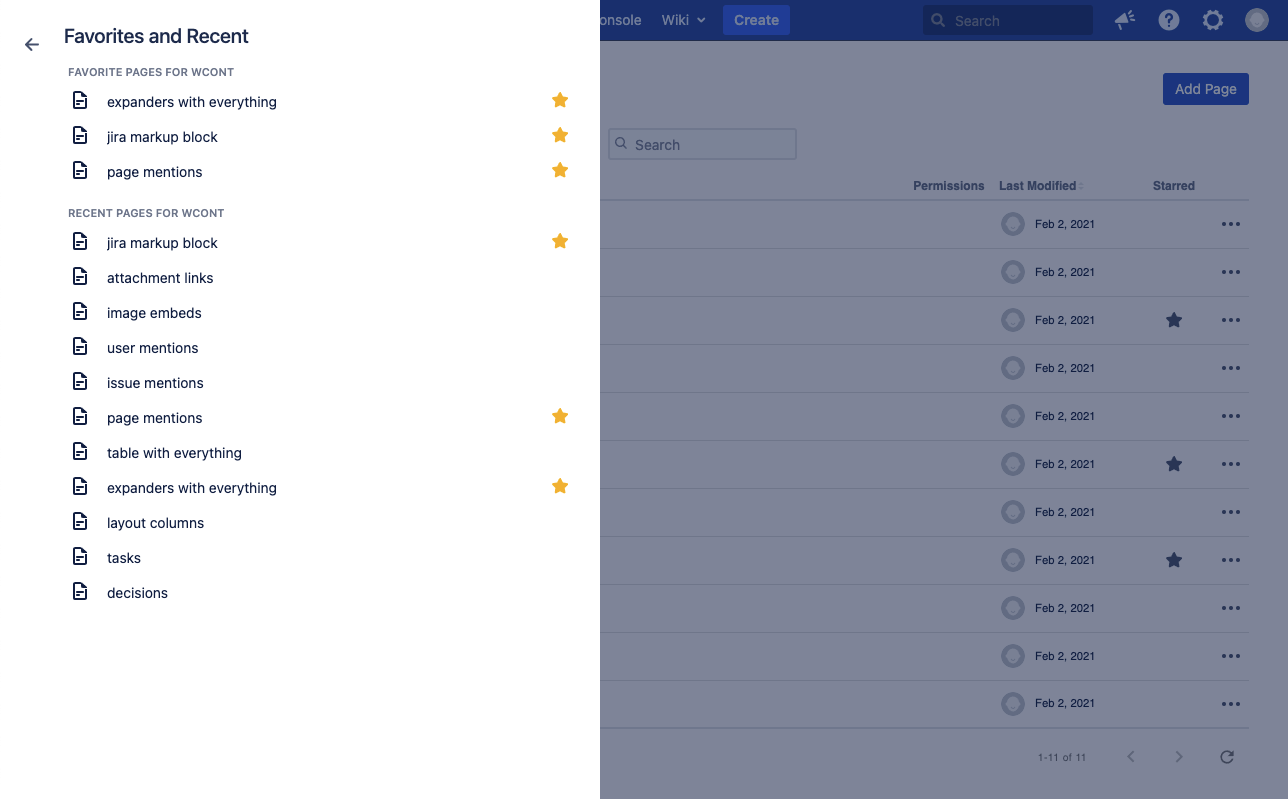
It shows a combination of starred pages within the current project, as well as pages recently viewed within the project.
Clicking on a page will navigate to that page.
To dismiss the drawer, simply click away from it, or hit the ‘Esc’ key on your keyboard.