Embedding Images & Other Media
Files attached to a page are normally shown on the manage attachments screen.
This isn't particularly useful however when you have images you actually want to show in the page, not just attached to the page.
Once you've uploaded an image, you can embed the image using the 'Files & Images' action in the toolbar.
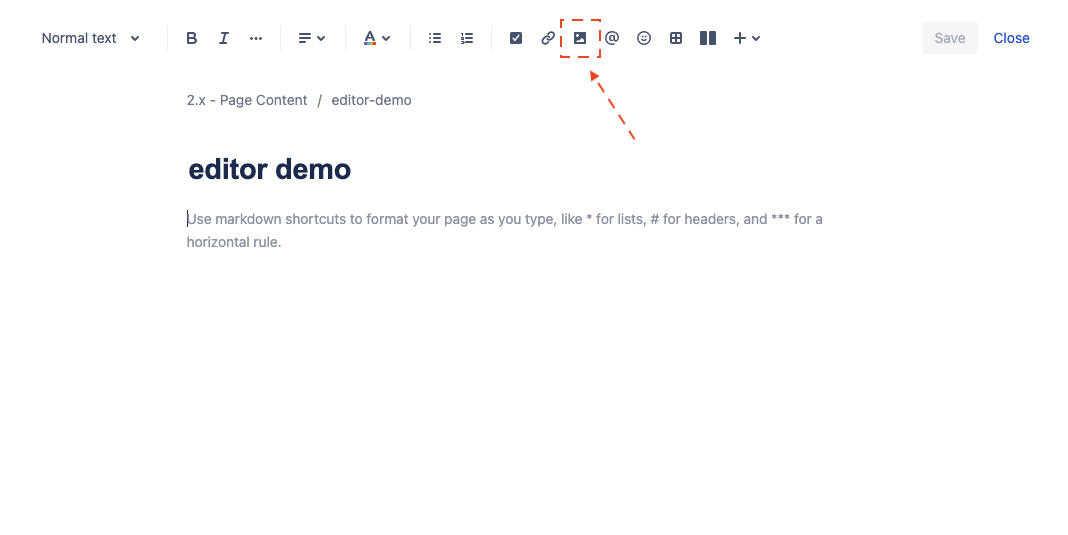
This brings up a file selection dialog.
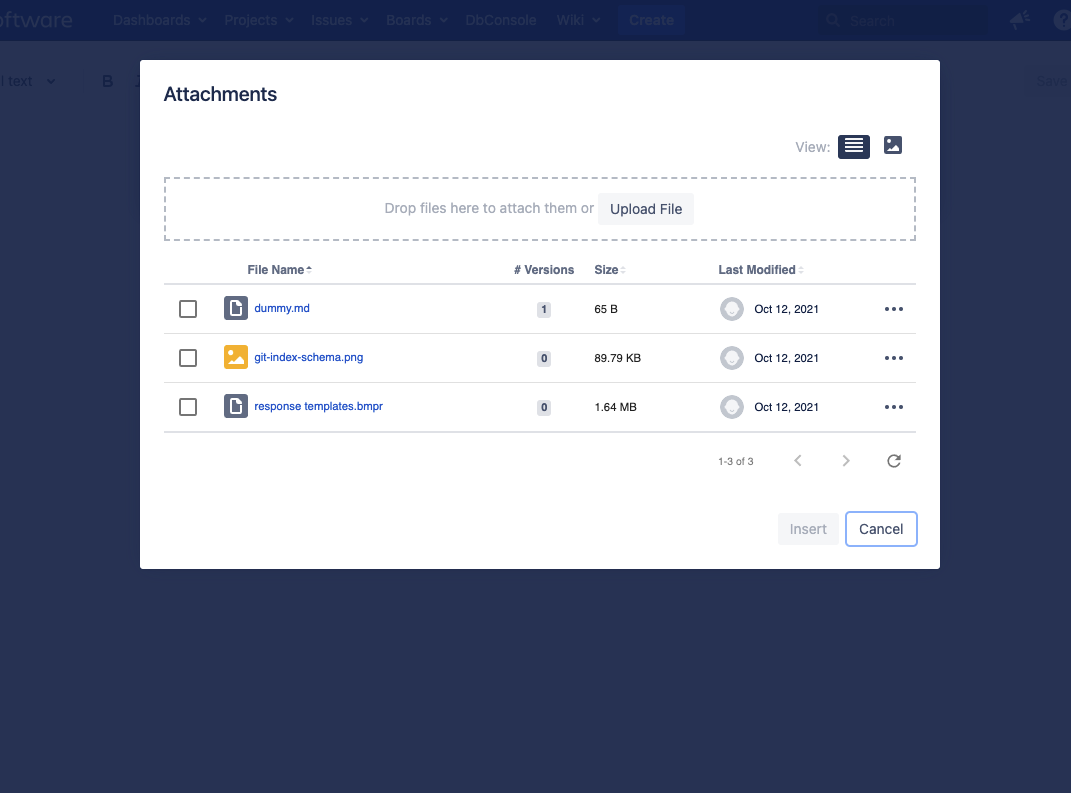
Select the image you want to embed, and click the insert button.
Note: If you select a non-image file, a link to the selected file will be created where the cursor was placed.
The embedded image starts out small, and allows you to resize using simply drag and drop.
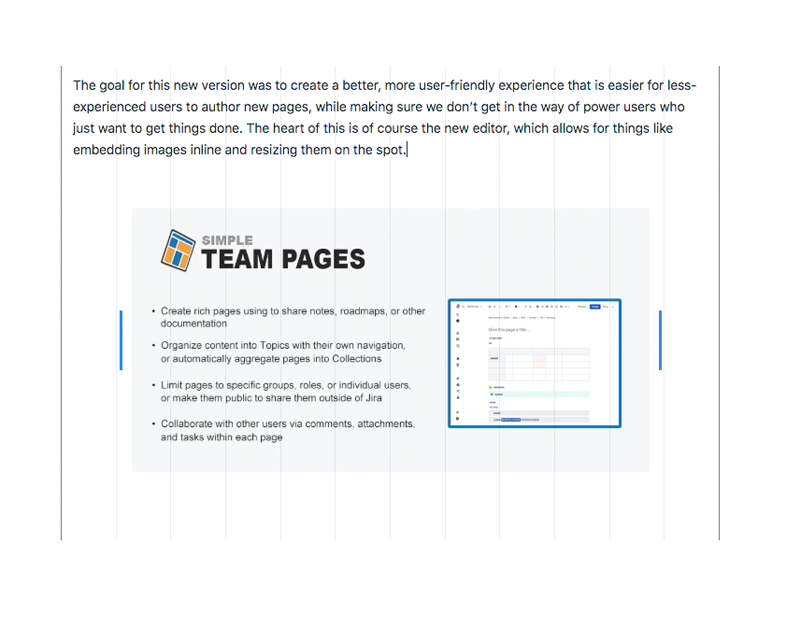
You can decide whether the image should be left aligned, centered, or right aligned, and whether it should be the only content in a particular row, or allow other content like text to flow around it.
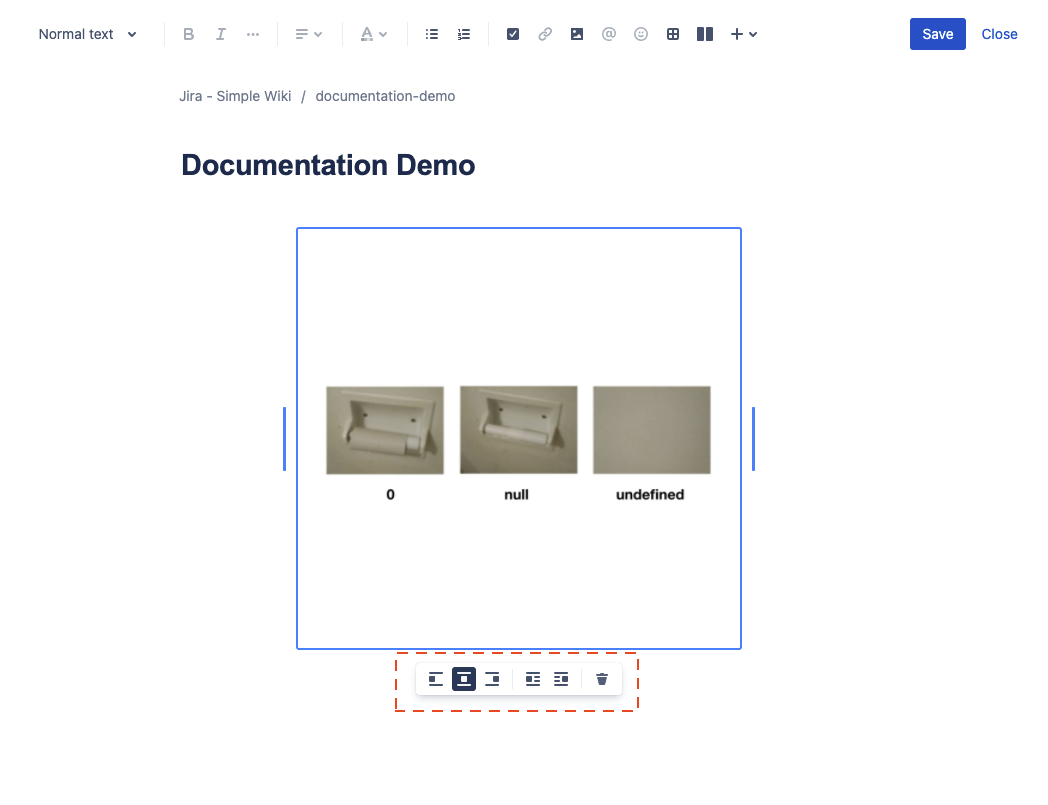
Note: to delete an image, simply click it and use the backspace key on your keyboard, or click on the trash icon.
Question: What about videos?Gif files will automatically play when embedded. Other video formats cannot be embedded in a page yet.