Converting from Legacy Jira Markup
Background
When Simple Team Pages was first created, we leveraged the built-in Jira Markup that ships with Jira itself, and is still used in Jira issues on Server / Data Center.
Over time, maintaining an integration with the old Jira Editor became tedious and buggy. To solve this, we made the decision to leverage the same editor that Confluence Cloud uses, and brought it to our Jira Server / Data Center versions of the app.
The new editor however has an entirely different storage format. Instead of plain text Wiki Markup, it uses a complicated JSON structure to denote content, type, formatting, and so forth.
This means old pages that were created before our 2.0 Server / Data Center release needed to be upgraded. To avoid any potential data losses, we made the page view backwards compatible with legacy markup, instead of automatically converting pages without user intervention.
Viewing old Legacy Pages
Old pages that use legacy Jira Markup show up exactlt the same as new pages would when viewing them. There is no difference in styling or functionality.
The way to you can tell whether a page is a legacy page is from the Page List, the page icon is plain for legacy pages.
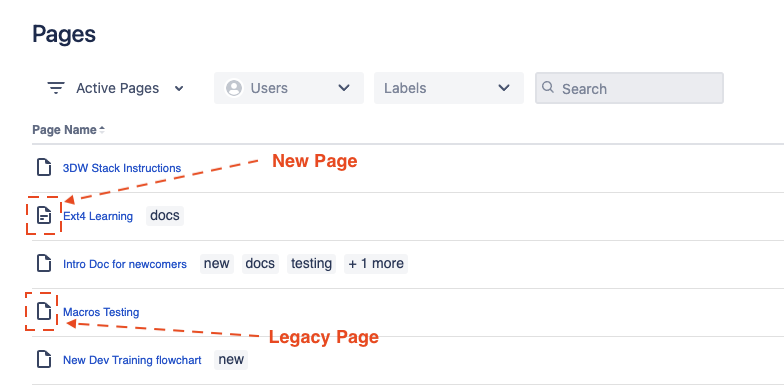
Converting Legacy Pages to new Pages
Legacy pages are converted to new pages when editing the page. If you edit a legacy page, we show users a notice letting them know that the page is about to be upgraded.
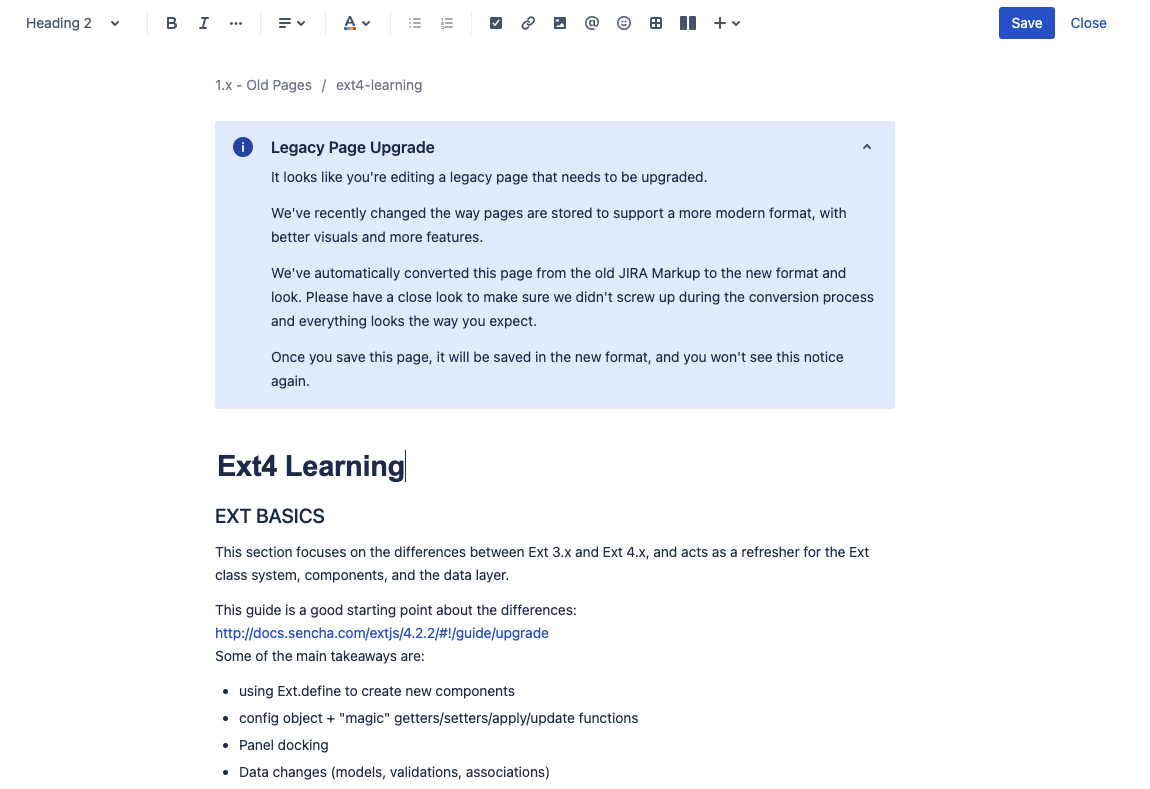
The converted page will appear exactly as you see it in the editor. We generally recommend reviewing the page, to make sure the conversion itself went smoothly. Once you save the page, it is converted to the new format, and you will never see the upgrade notice again.