Viewing/Restoring a Past Version
To view (or restore) a past version of a page, visit the Page History, and find the version you want to view or restore. To make it easy, you can filter the page history to show versions only, using the filters in the sidebar.
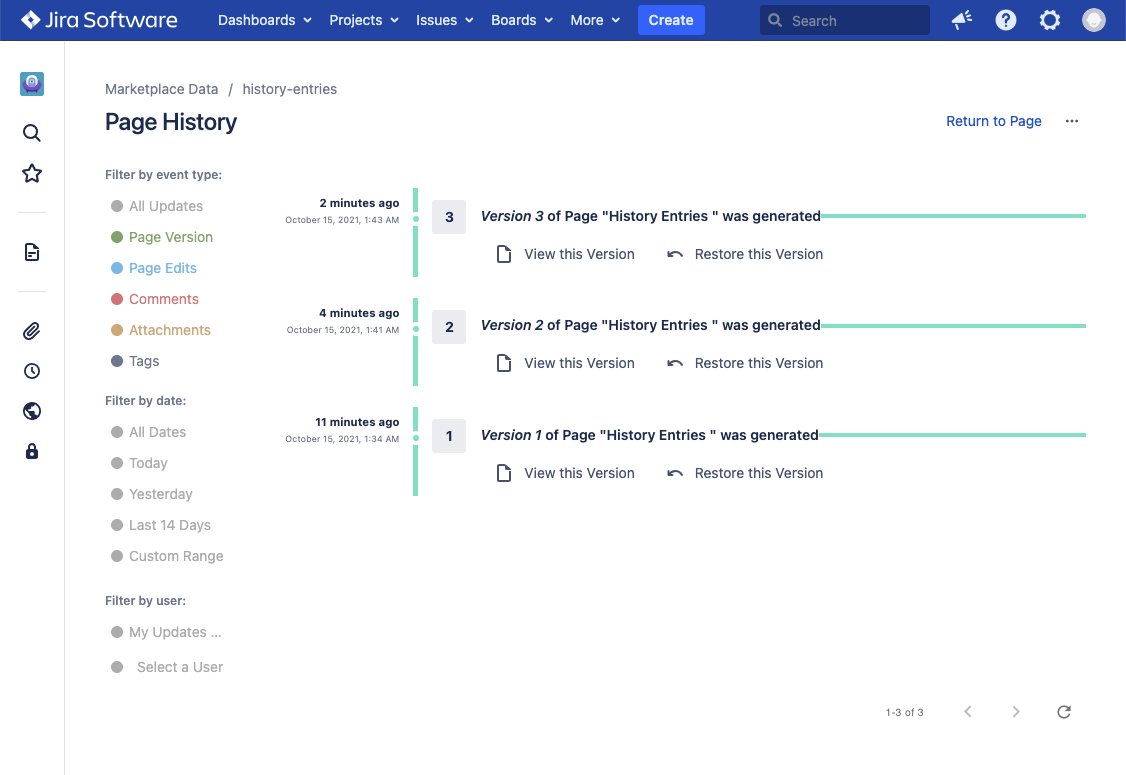
Use the "View this Version" or "Restore this Version" action.
When viewing a past version, a special header is shown above the page to let you know that you're viewing a past version. The header allows you to easily navigate to the previous and next version, restore a version, or return back to the current (latest) version.
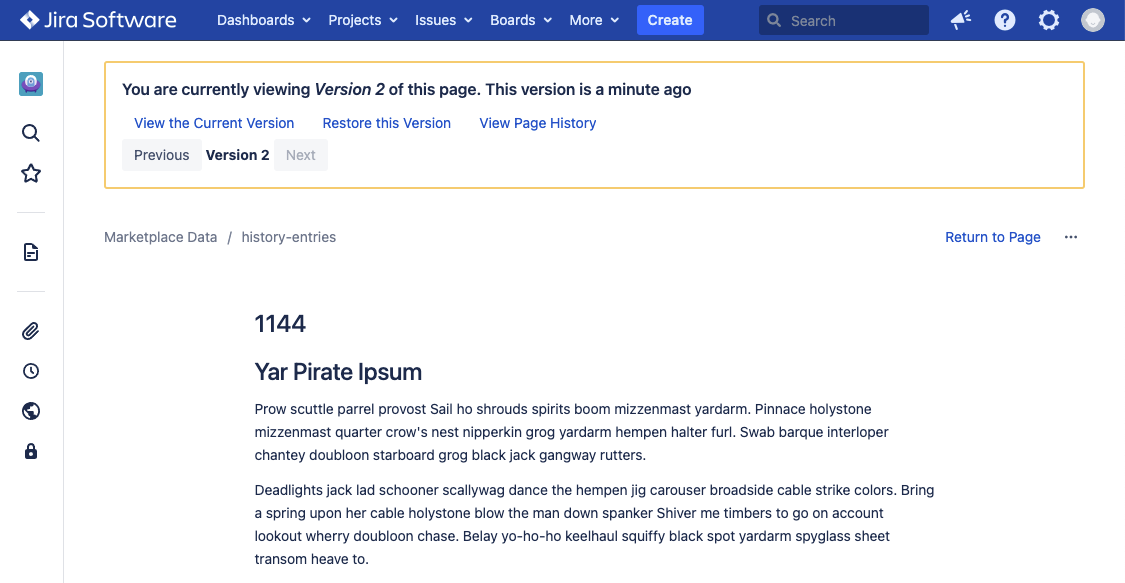
When restoring a past version, the app restores the given version, returning the page back to the same content as it was at that time.
The way this works behind the scenes is that we take the version you are restoring, copying the content, and actually generate a new version. This way, you don't lose any data.
NOTE:Restoring a version does not change/restore comments, labels, attachments, or permissions. Those always remain as they are.