Using Jira Wiki Markup
Note:You don't have to use Jira Markup for any Team Pages at all. This is merely a reference in case you have existing content in that format and wish to use it in a page:
Background
Jira has it's own markup language called Jira Markup.
It includes things like h1.something being a header, and {quote}some text{quote} creating quoted text.
Jira Cloud has moved away from this, in favor of the new editor they currently use, which is the same as Confluence. Jira Server / Data Center however still use Jira Markup for all issues.
Simple Team Pages started out as a Server app, and as such used Jira Markup early on. A while back however, we converted to use the same format as Jira Cloud / Confluence, and discontinued using Jira Markup as the primary storage/formatting format.
Given that customers on Server / Data Center might have existing content in Jira Markup format, we added a Wiki Markup Macro to our editor.
Embedding Jira Markup in a Page
To insert Jira Markup into a page, start editing the page, and then insert the WikiMarkup macro.

Once inserted into the page, you'll see an empty content block that allows typing text. Enter (or paste) the Jira markup you want to include. You can preview how your content would render using the preview button. For example:
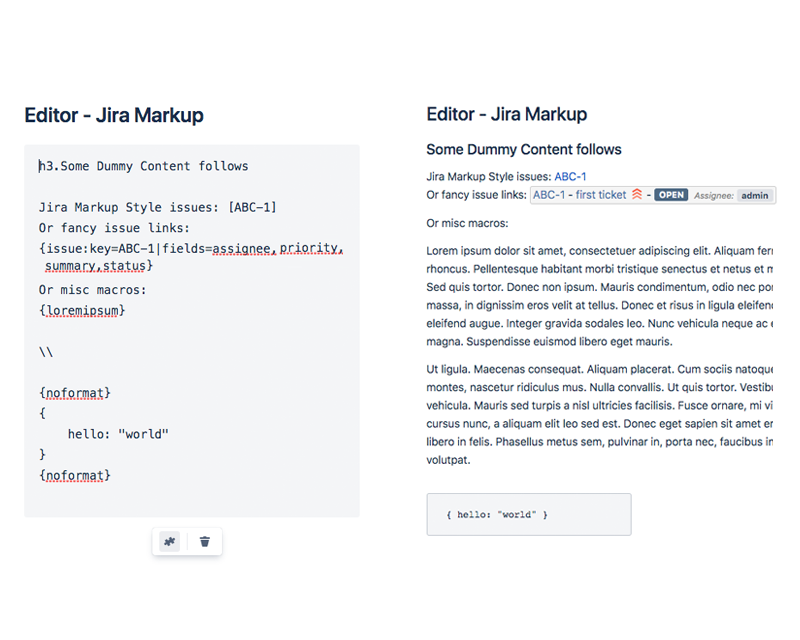
Features and Limitations
You can use pretty much all formatting that Jira Server / Data Center supports. This includes mentioning users via [~username], linking to issues via [ABC-1], and using the built in macros like {panel}, {noformat}, etc.
Embedding files/images however is not supported, and neither is the {anchor} macro, as the page routing does not support it.