Shared Pages and Documentation right in your Jira Instance
Keep your project documentation, requirements, notes hosted right inside your Jira instance.
Rated on Atlassian Marketplace

Features
Rich Editor
A powerful new editor makes it easy to author pages for inexperienced and power-users alike.
Advance Table Editor
Easily add & delete rows and columns with the click of a button.
Content per-project
Pages are stored separately in each project to maintain permissions.
Page Permissions
Share pages with everyone in a project, or lock them to specific users, groups, or roles.
Comments
Add discussions to pages with feature rich comments using the same editor
Attachments
Embed attachmments and images in a page, and resize them via drag and drop.
Markdown support
Markdown support and keyboard shortcuts make content authorhing a breeze.
Full Page History
Easily View past versions of a page, and keep track of who changed a page, when, and how.
Rich Authoring, just like Confluence
Pages are more than just text. Create anything from project documentation and meetings notes to retrospectives and onboarding steps. Make your pages come to life with the same easy to use visual editor that Confluence uses.
Simple for beginners to get started with ease, and yet powerful enough for experts to craft pages efficiently.Team Collaboration made simple
Exchange feedback via page comments, and receive notifications when a team member @mentions you anywhere in a page or comment.
Log important team decisions, and easily mention pages within Jira issues with convenient auto-complete functionality.
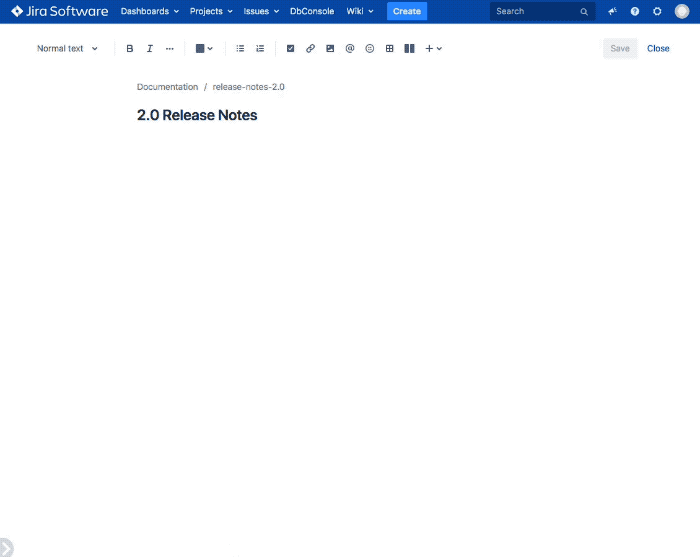
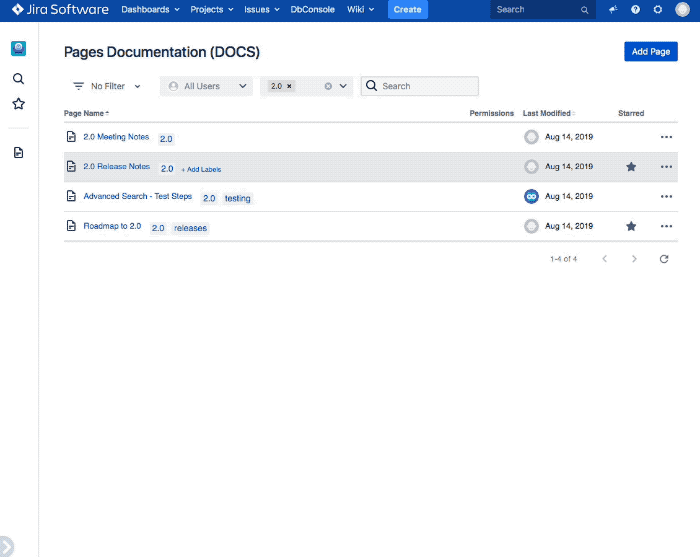
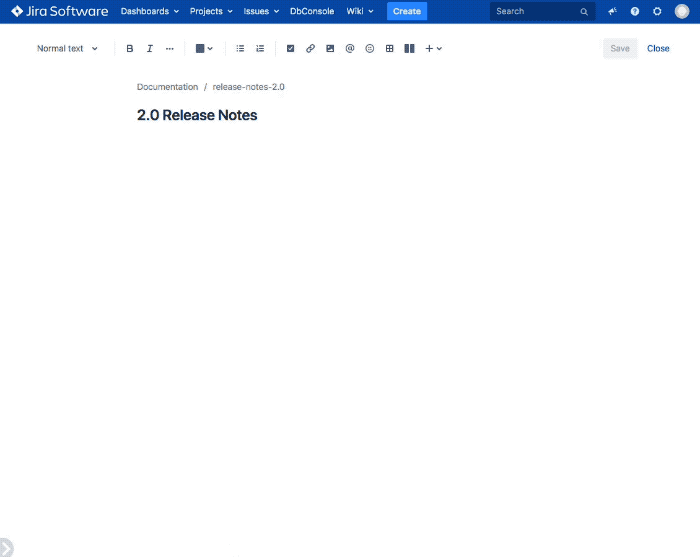
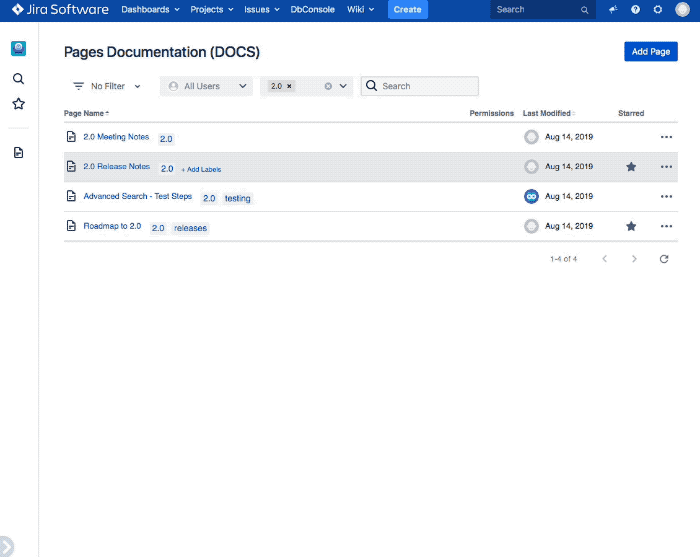
Support
Whether you have a product question or a general inquiry, our Support team is here to help. All you have to do is submit a ticket and we’ll respond shortly.
Our documentation
Introduction to Simple Team Pages
Useful things to know
Getting Started
Getting up and running quickly
Rich Content
Create rich pages for your projects
FAQ
Why would I want to keep wiki pages in my Jira Instance?
Projects typically accumulate a wealth of documents. From workflow documentation, to roadmaps, to shared credentials. All of these need to go somewhere. So, why not put them where your team has to go already, right in Jira. This way users that need them can easily get to them without having to remember yet another url, or manage the separation between project docs and Jira issues.
Simple Wiki allows you to do all of that, without the need to add another server for confluence, or manage another tool somewhere else.
As an added bonus, SimpleWiki integrates with Jira, and thus you can easily mention users, link to Issues, and so forth.
Why would I want this instead of Confluence?
Well, that largely depends on what you're trying to do, how deep your your pockets are, and how much time and effort you want to spend in managing another server/product.
Simple Wiki is meant to be a lightweight but feature rich alternative to Confluence. Our aim is to provide a way to manage content relevant to your issues, teams, and processes right inside of Jira. Our pages are lightweight, and support most of the functionality you would need for 'Simple' documentation.
The fact that Simple Wiki runs right inside of Jira itself means you don't need to manage a separate server, and your content is automatically part of the Jira instance (and its backup procedures, etc). It also means that from the moment you install it, it is ready to go, with no further configuration or integration necessary.
Confluence is a behemoth with a long development history, huge team, and even bigger budget and a fantastic ecosystem of vendors and developers behind it.
Quite frankly, we can't really compete with the full Confluence experience. If that's what you're looking for, you might not want Simple Wiki instead of Confluence.
On the other hand, sometimes Confluence can be big and heavy and require a bit of a learning curve.
How does Simple Wiki and Jira work together?
The SimpleWiki plugin creates a new "Wiki" section within Jira, that can be seen from the main Jira header. This is where all your SimpleWiki pages live.
It also adds a new shortcut that allows you to easily mention wiki pages from Jira issues. Just type # and begin typing the name of a page, and similar to mentioning users, you will see a list of pages to link to.
Additionally, SimpleWiki provides several new Dashboard widgets that allow you to put a list of pages on a Jira dashboard, or show the contents of a single page. Ideal for a custom welcome page with lots of details and links.
I don't know HTML or Wiki markup language - will i need to learn these to use this add-on?
SimpleWiki does not use any special markup language besides what ships natively with Jira itself. Authoring wiki pages within SimpleWiki is exactly like writing descriptions and comments for Jira Issues. You simply use the same tags as you normally would.
For a guide on authoring pages, and some of the formatting options, take a look at our Documentation.





