Linking to Files
Files attached to a page are normally shown on the manage attachments screen.
This isn't particularly useful to your readers however. As such, you'll most likley want to embed links to those files within the page itself.
Once you've uploaded a file, you can embed a link to it using the 'Files & Images' action in the toolbar.
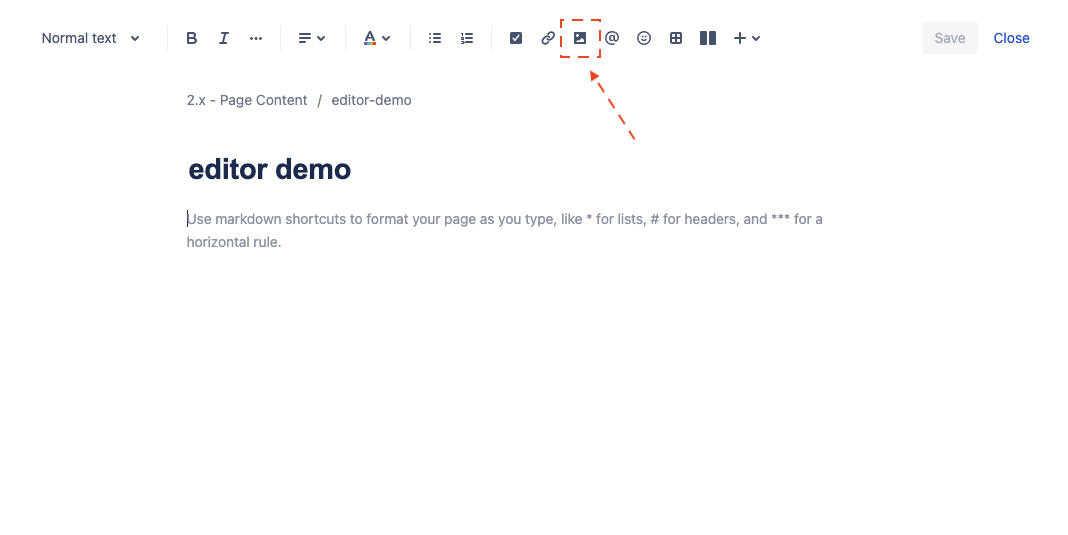
This brings up a file selection dialog.
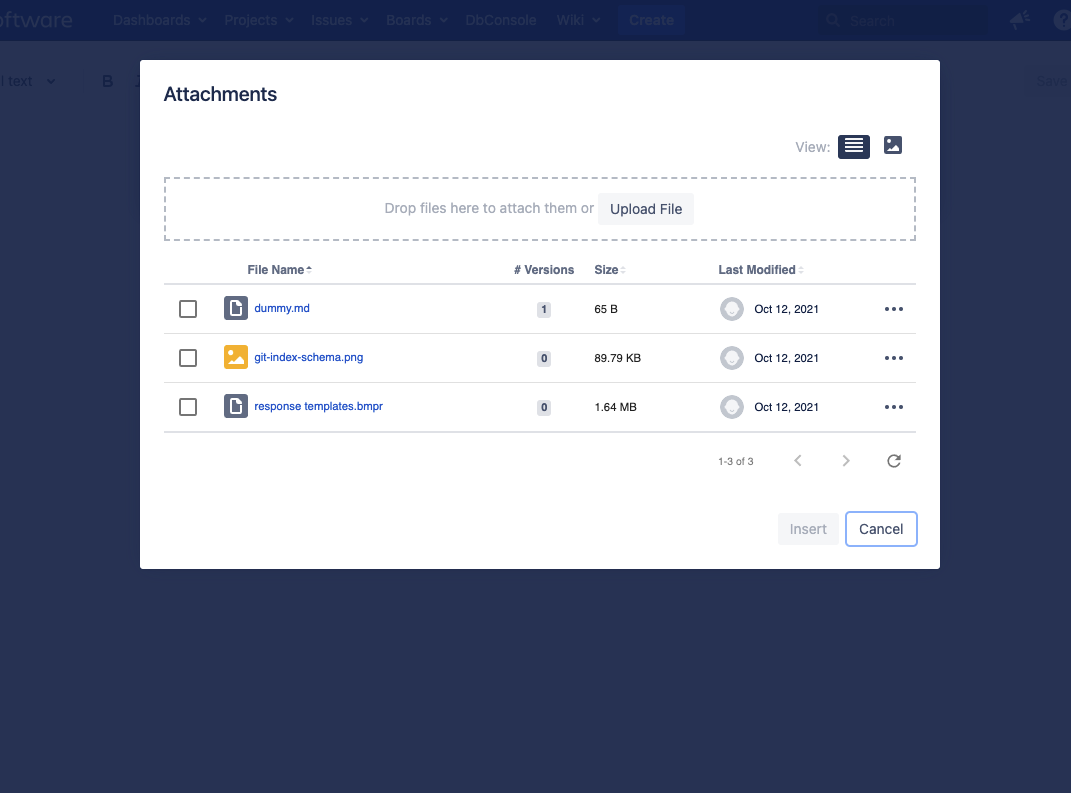
Select the file you want to link to, and click the insert button.
If you select an image, the image will be embeeded in the page.
If you select a non-image file, a link to the selected file will be created where the cursor was placed, using the name of the file.
While editing, file links look like this:
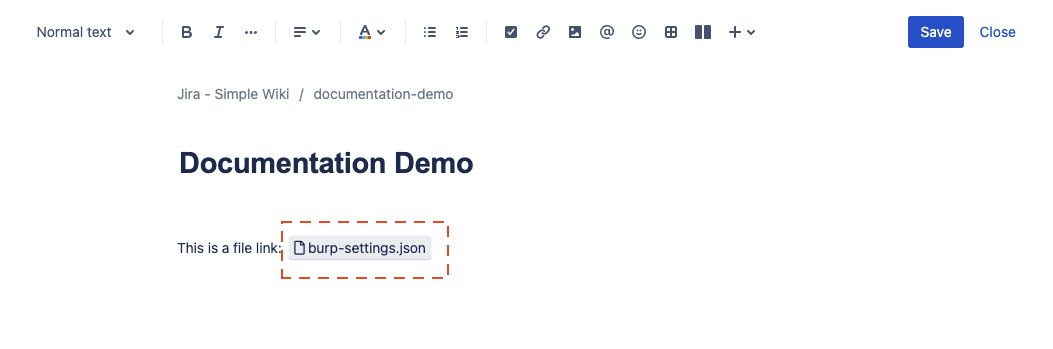
To readers of the published page, file links look like regular links with a file icon next to them:
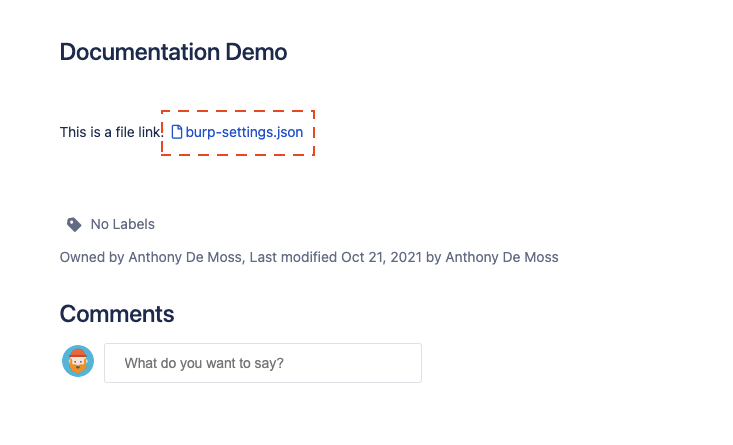
Note: to delete a file link, simply click it (or place the cursor before it) and use the backspace key on your keyboard.
TIP:You can also embed images into pages.
NOTE:It is not yet possible to give a file link a different title. At this time, file links will always show the name of the file. We know this is an inconvenient shortcoming, and will be addressing this in a future release.